Data Visualization
As business needs continue to evolve, being able to visualize data is of paramount importance. More than just presenting the numbers to our users; we also need to make it easy for them to understand what those numbers mean. Data visualization is a vast field that deals with making data easier to understand. There are numerous ways to present data such as bar graphs, line charts, and pie charts. However, these methods can sometimes be quite limited.
For example: What if the data can be better represented using a color spectrum?
In this article, I have used D3.js and Angular to create a simple reusable component for a Color Scale. Let's dive in!
D3.js and Angular
D3.js or Data Driven Documents is a Javascript library for manipulating documents based on data. In simple terms, D3 is a library that helps you bring your data to life. With D3, creating simple yet amazing visualizations are possible with use of a browser.
Angular is a platform built by Google for building mobile and desktop web applications. It is framework and development platform for creating efficient and sophisticated single-page apps.
Combining D3 with Angular, we are able to take advantage of a powerful visualization tool and the reusability of components. Lets jump in!
Color Scale Component
Set up and Installation:
Install the following dependencies: d3 and ng-color-scale
$ npm i d3
$ npm i ng-color-scale
In your app.module.ts, add the following:
import { BrowserModule } from '@angular/platform-browser';
import { NgModule } from '@angular/core';
import { AppRoutingModule } from './app-routing.module';
import { AppComponent } from './app.component';
// NgColorScaleModule
import { NgColorScaleModule } from 'ng-color-scale';
@NgModule({
declarations: [AppComponent],
imports: [
BrowserModule,
AppRoutingModule,
// NgcolorScaleModule
NgcolorScaleModule,
],
providers: [],
bootstrap: [AppComponent],
})
export class AppModule {}
Usage:
In your app.component.html add the following:
Example 1:
<h1>Gender Bias</h1>
<app-color-scale
[data]="-0.799"
[leftLabel]="'Feminine'"
[rightLabel]="'Masculine'"
[middleLabel]="'Neutral'"
[minVal]="-1"
[maxVal]="1"
[colorList]="['#FF6347', '#D53E4F','#090979','#0000FF']"
[displayMeta]="'Your article is '+ '<b>Feminine</b>'"
>
</app-color-scale>
Output:
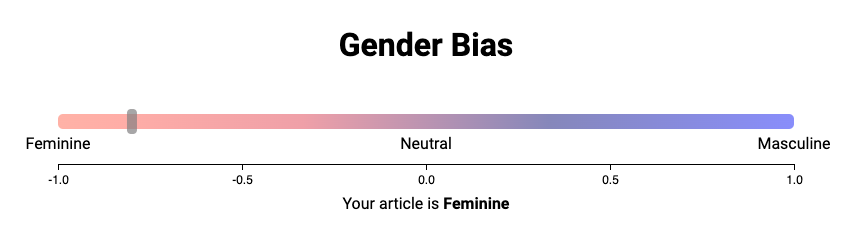
Example 2:
<h1>Sentiment Analysis</h1>
<app-color-scale
[data]="0.55"
[leftLabel]="'Negative'"
[rightLabel]="'Positive'"
[middleLabel]="'Neutral'"
[minVal]="-1"
[maxVal]="1"
[colorList]="['#9E0142', '#D53E4F',
'#F46D43', '#FDAE61',
'#FEE08B', '#FFFFBF',
'#E6F598', '#ABDDA4',
'#66C2A5', '#6AA84F',
'#38761D']"
[hideAxis]="true"
[displayMeta]="'Your sentiment score is '+ '<b>Positive</b>'"
>
</app-color-scale>
Output
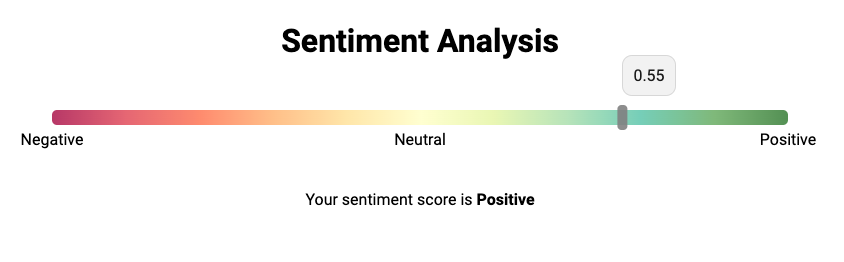
Wrapping up
There you have it. You have successfully added your custom color scale. 👏 👏 👏
For information and a more detailed documentation, you can visit the npm package at: https://www.npmjs.com/package/ng-color-scale